|
The cloud is the easiest way for me to keep organized. Any information or data I can store in the cloud and gain access to from any location is a bonus. One of the best ways to organize all my different cloud applications is with Chrome. Chrome allows you to add apps to your homepage, which gives you one click access to several different cloud based programs. My homepage has several apps I use every day and I order them in terms of importance so that as I scan from left to right, I am able to run through a mental checklist of things that are important to me. The apps above are from my homepage in Chrome and include, from left to right and top to bottom:
I plan to do a post on each app explaining how and why I use it. For now, I suggest simply gaining familiarity with using Chrome. The most important thing to learn is that you must sign in for these apps to be accessible from all computers. This means you will need a Google account. If you do not have one, create one and download Google Chrome. After launching the browser, you should be asked if you would like to "sign in". Just click yes. If you are not prompted to sign into Chrome, then go to the top right of the browser, just below the "x" button where you close the window, and click on the settings button. Inside the drop down options, there is an option to sign in using your Google account. Once you have opened Chrome and signed in, all of your bookmarks, apps, history, and extensions will be accessible from any computer you log into. This basically means you have "your own" computer on any machine. This is super important for students because they often use several different computers. For myself, I often log into Chrome using my laptop, my girlfriend's laptop, several of my university's computers, my job's computers, and even friends who I visit. Rather than constantly needing my own laptop to get work done or have access to my information, I can use any of these computers and be fine. The information is all in the cloud and goes where I go.
0 Comments
Leave a Reply. |
Archives
November 2017
|
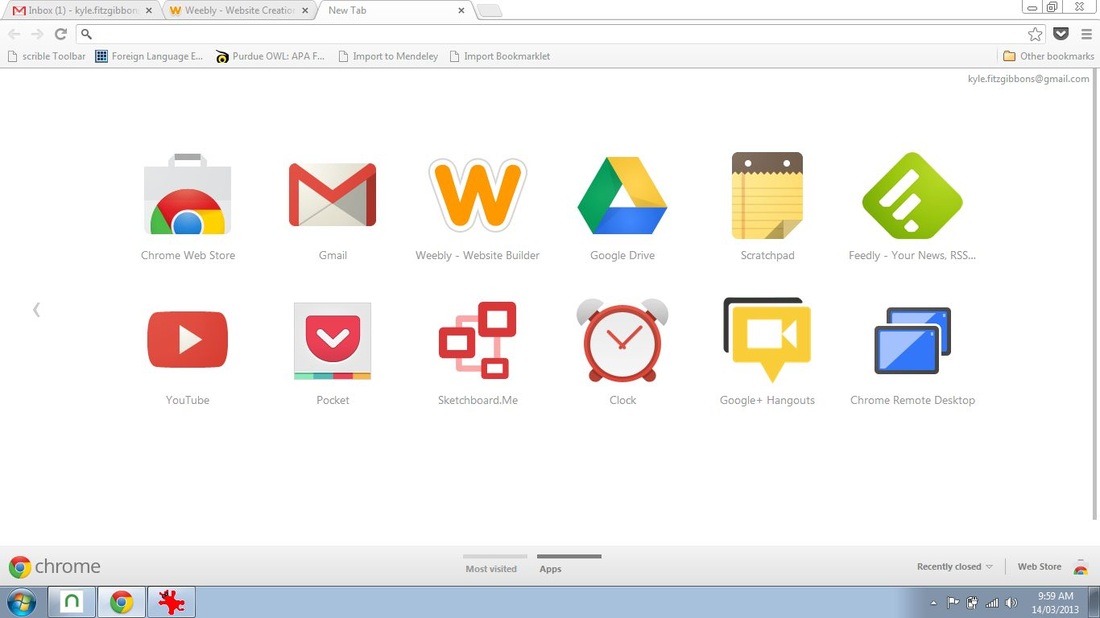
 RSS Feed
RSS Feed